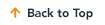The idea of migrating your on-premises OnBase solution to the Hyland Cloud can be daunting, but we want you to know there’s no reason to worry. The Hyland Cloud has been successfully implemented in over 1,600 organizations in 49 countries. All this experience has produced a migration process that’s been tested and finessed for optimal security and the least disruption.
And once you’re in the cloud environment, you’ll still have access to most of the same functionality as your on-premise environment provides, just with stellar cloud benefits. For example, the 2022 Forrester Total Economic Impact Study revealed that the Hyland Cloud offers:
- 293% ROI over three years
- Increase productivity by 45,000 hours among FTEs
- 75% reduction in time spent developing content services solutions using low-code tools
- 50% reduction in time spent processing document information
But before you dive into your cloud migration project, you must have a complete understanding of what the process will entail. And we’re here to help you get started on the right foot. As Hyland’s 2023 Cloud Partner of the Year, we’re sharing our insider Hyland Cloud tips on what you should know before you migrate. Plus, read on to get a checklist for successful Hyland Cloud migration so you can confidently start your journey.
Inside What to Know Before You Migrate to the Hyland Cloud
What to Know Before You Migrate
Hyland and Naviant Will Take Over Certain Responsibilities for You
Migrating to the Hyland Cloud is a team effort between you, Hyland, and Naviant. As a result, Hyland and Naviant will take on certain responsibilities, so you don’t have to:
Hyland’s Roles:
- Create SFTP folders on your behalf (if you request it)
- Install server-based applications
- Handle upgrades for your environment
Naviant’s Roles:
- Be your first line of support if you have any issues within your cloud environment
- Naviant can request CSAs (Cloud Security Administrators) from Hyland
- Perform server changes with Hyland on your behalf
What Am I Responsible For During Cloud Migration & What is Naviant & Hyland's Role?
Your Access Will Change
When you migrate to the cloud, you’ll lose access to certain features but gain access to new ones:
You Will No Longer Have Access to:
- Direct access to the cloud database and servers
- Direct disk group access, but you will still be able to see it within the Doc Types as a selection
- Creating new SFTP folders, but you will be able to see them once they’ve been created
- Direct connections to your DB data on-prem, unless through web service calls or API calls
You Will Have Access to:
- You will be assigned a Manager-like account, which will have the same access as a Manager account would in your on-prem environment
- Your admins can still request system access for your employees just as they did on-premises
- Files will now be transferred through SFTP, like DIP, COLD, Sweep, Unity API, or Visual PDF
You’ll Get Extra Time Back in Your Day
Moving to the Hyland Cloud will unlock a considerable amount of time for your team. After you migrate to the cloud, you’ll spend less time on upgrades, server updates, and server maintenance. You will also spend less time purging old documents, if you have purging set up. As a result, you can devote more time to other important activities. For example, it will allow your admins to spend more time refining your current processes and building new processes within your environment.
What to Expect: The Ultimate Checklist for Migrating to the Hyland Cloud
How to Prepare for a Hyland Cloud Migration
Understand Your Current Solution Fully
First, you must learn the ins and outs of your current on-premises solution. Having a thorough understanding of your current solution, integrations, and business processes will help you determine what you want to achieve with your cloud solution. You’ll also be able to use your on-premises solution’s current state as a reference point when you’re calculating the results you’ll enjoy post-migration. As you examine, be sure to:
- Identify and fully understand your critical business processes end-to-end and know who their owners are.
- Determine what’s currently working effectively on-prem and what isn’t.
You’ll also need to identify how your users are currently authenticating in OnBase. Ask questions like:
- Are they using active directory?
- What third-party application are they using to authenticate?
- Are they using SSO SAML 2?
- Who is your SME SSO?
Complete a Content Inventory
Before you migrate to the cloud, it’s worth your time to complete a content inventory of your current data. Not every piece of data will need to migrate to the cloud, and some will require extra care. For example, solutions like Brainware and AnyDoc won’t need to migrate to the cloud. As you inventory your content, consider:
- Are there any redundant, obsolete, or trivial (ROT) content that can be eliminated?
- Is this content valuable to your business and worth migrating?
- Is this content subject to any compliance or retention requirements that will need extra care?
Then, ensure that the data that remains is in context. Give your content the right metadata and eliminate redundant or unused content. Additionally, use metadata to determine content access, move content through a process, and automate information governance.
Identify Your Applications & Import Processes
For a smooth transition into the cloud, you’ll need to identify your import processes, including your applications, autofills, and DIP and COLD processes.
Applications
If you have any applications that interact with your on-prem OnBase solution, identify them early. This way, you can plan for them to ensure that they will continue interacting seamlessly when you move to the cloud. Common examples include AnyDoc and Brainware. Additionally, if you have ABBYY FlexiCapture, be aware that ABBYY has a cloud environment as well and can integrate with OnBase Cloud using Unity API.
Autofills
Autofills, or data sets, that are looking directly at your databases with queries need to be assessed. Since the direct connection from the cloud is severed when you migrate, you will need to prepare to use other methods to import this data into the environment. Potential alternative methods include using flat files to send the data via SFTP process or using API.
DIP and COLD Processes
Determine whether your DIP or COLD processes are currently set up to look at full path or file paths for images within the field orders. Since the Hyland Cloud can go into other servers or file paths outside of the cloud, this method will no longer work. You will need to instead set up these processes to look at file names. You will also need to name all files uniquely. If you fail to do this, your files will move over to an archive folder in the cloud because the system will think they’re duplicate files and don’t need to be processed.
Send Your Custom Codes to Hyland
You’ll also need to identify your custom codes. However, Hyland is only concerned with custom codes built by someone in your organization and does not consider Unity API to be custom codes. Hyland needs approximately six to eight weeks to review your custom codes to ensure there are no vulnerabilities and that they’ll function properly in the cloud.
Pro Tip: To prevent this step from delaying your go-live date, send your custom codes as soon as your project begins.
Database Transfer & Deliver a Copy of Your Solution to Hyland
To build your cloud environment, Hyland requests the database be set up as soon as they receive the environmental build request. You’ll want to have a full database backup and plan for this transfer to be done initially via backfile SFTP. Also note you’ll be batching up and sending segments of your database in disk groups weekly throughout the migration process until the final batch sends on the go-live day.
When you deliver a copy of your solution to Hyland, include:
- A backup of your database
- Your disk groups
Hyland can then start setting up your solution in the cloud.
Prepare for Testing Ahead of Time
The best way to seamlessly migrate is to test rigorously as soon as your cloud solution is released to you. To make that process as smooth as it can be, prepare test case scenarios to try out when it’s testing time. These measures will help you get all the necessary components ready for testing in the cloud.
You’ll also want to keep track of pass/fail results. If a process passed on-prem, the expected result would be the same when testing in the cloud. So, if the same process fails in the cloud environment during testing, you’ll have the documentation to safely say that the failure occurred in the cloud. This knowledge will make it easier to narrow down the root cause of the failure and attribute it to the migration or upgrade.
Track Every Change
The right testing cadence will be different for every organization. However, as your cloud partners, Hyland and Naviant will be able to provide you with testing examples. They will also help you track every change you make during the testing process.
Schedule a Go-Live Date
After you’ve tested everything and your solution functions the way you want it to, set a go-live date. Setting a go-live date before testing is complete often leads to rescheduling due to unforeseen delays. Naviant will work with you to secure the most convenient time for your organization to make the move. Many organizations choose to go live during weekends or nights to keep disruptions to a minimum.
Get Your Workforce Ready to Launch
While your users will be able to interact with your OnBase solution during the migration process, they will need to stay away from it during the go-live window. If they do not, transactions may be created in your on-premises solution while you’re migrating. These last-minute actions can easily fall through the cracks and fail to transfer to your new solution. You can prevent this by locking out all users except for the Manager Account. Make sure you know the credentials for the Manager Account and can log into the solution with the Manager Account used during the lockout. At this time, you should also upload a final copy of the database backup and any disk groups.
Complete One Final Test
Now that all your content is in place, Hyland has restored your database, and all changes have been configured, it’s time for one final test. Hopefully, everything in the environment is operating as planned. Then, you’re ready to take it live!

Wisconsin Foundation & Alumni Association's Hyland Cloud Migration Experience
Get the story of how Wisconsin Foundation & Alumni Association migrated to the Hyland Cloud to save time and reduce its hosting footprint.
Put Your Cloud Plan into Action Now
After you complete this checklist, you can join the ever-growing list of organizations that are enjoying all the benefits that cloud migration brings.
Want More Content Like This?
Subscribe to the Naviant Blog. Each Thursday, we’ll send you a recap of our latest info-packed blog so you can be among the first to access the latest trends and expert tips on workflow, intelligent automation, the cloud, and more.