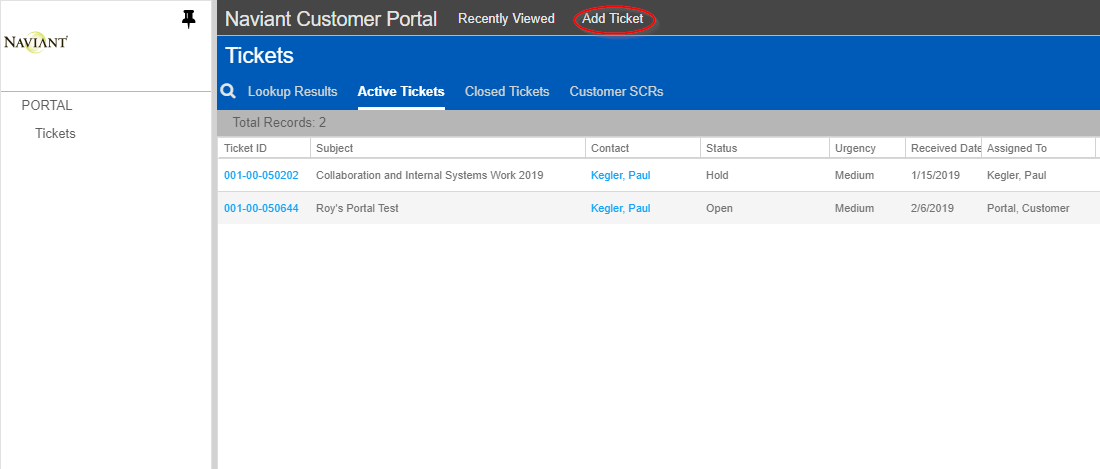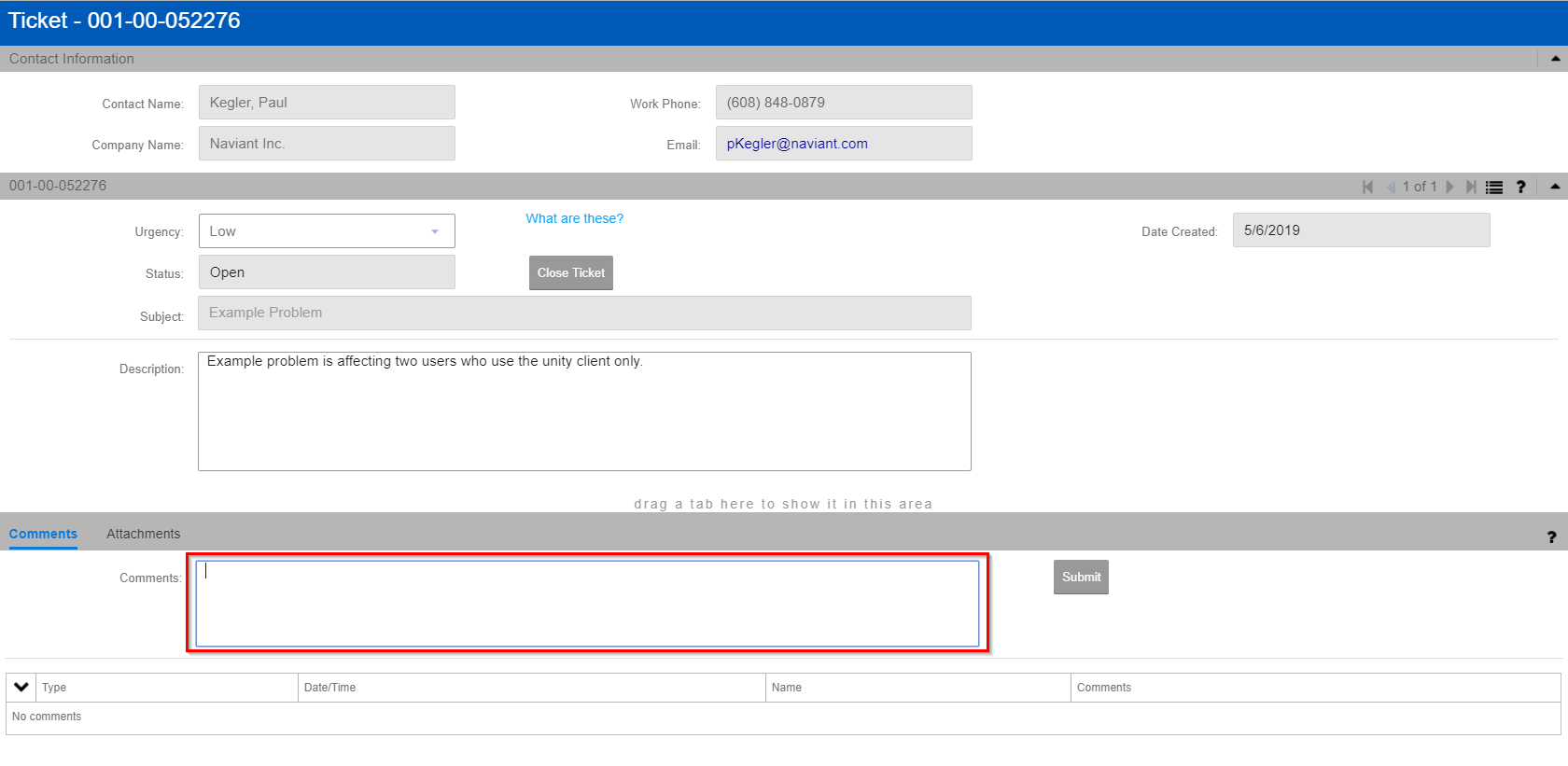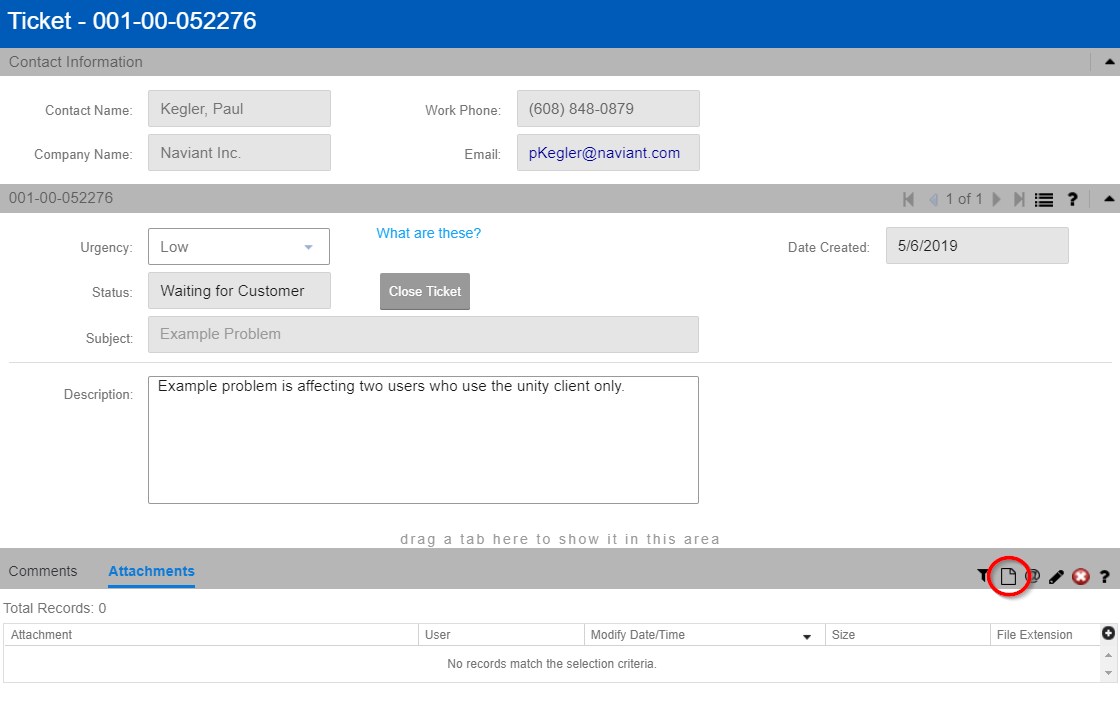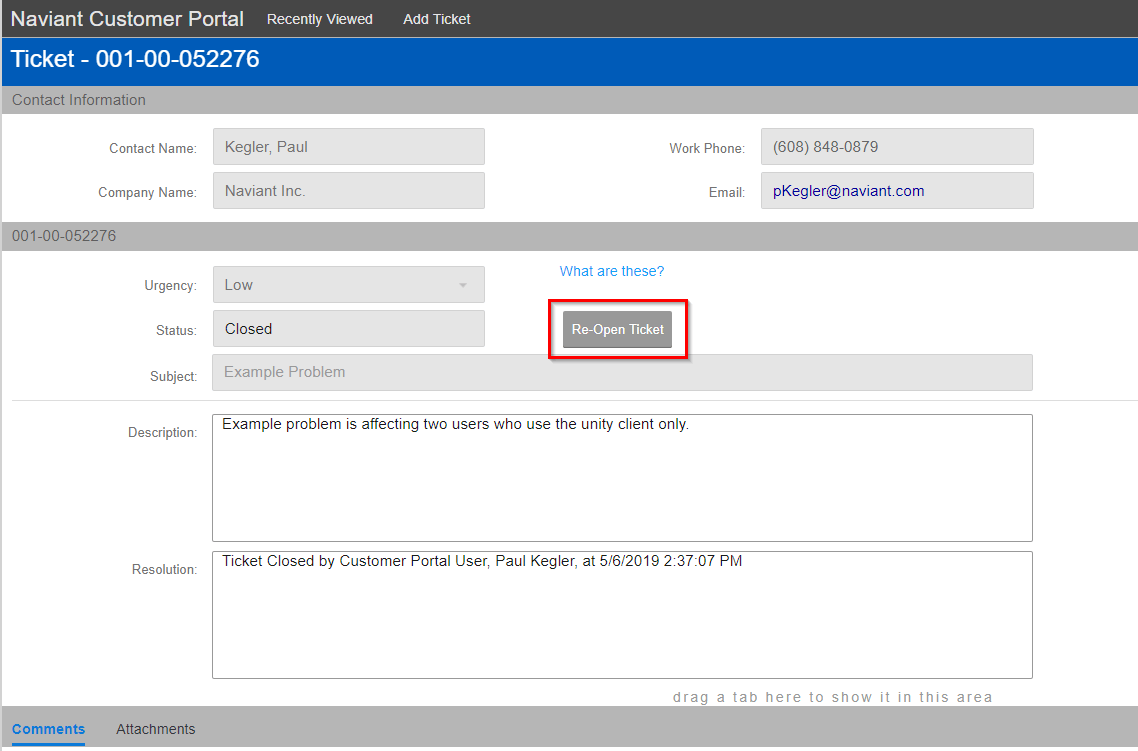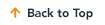Naviant is committed to providing excellent service to our customers. To that end, we are rolling out the Naviant Customer Portal where you can submit, track, and review tickets.
Customer users who are authorized to request support from Naviant will be provided with a login account. To add or remove authorized users from your organization, submit a ticket through the Portal with the change request.
After logging in, you will be directed to the Customer Portal which defaults to showing all Active Tickets associated with your organization.
Creating a Ticket
-
- To submit a new support ticket, select Add Ticket.
- The Add Portal Ticket window will populate the contact information associated with the account. From here, enter the Urgency, Subject, and Description for the assistance being requested. To help us provide the best service possible, please consider the following questions before you submit your ticket:
- What is the urgency of the issue?
- SYSTEM DOWN – Call Naviant Support 24/7 at 800-686-8789 for immediate assistance. A system down condition is any error that causes total or substantial software failure, which means that the software is down and your organization is unable to access the software in any way within your production system.
- HIGH – An error which adversely impacts a material group of people such that the group of users are unable to access the software in any way within your production system.
- MEDIUM – The software is usable, except that an error causes a significant business impact by running slowly or causing a specific function to fail.
- LOW – The software is usable, except that you have software related questions which pose a non-material business impact on your organization.
- What version of the software are you running?
- How many users are affected?
- When did the issue begin (has it ever worked)?
- What are the steps to recreate the issue?
- What, if anything, appears in the Diagnostics Console?
- Is the issue occurring in Production, Test, or both?
- Which clients are affected (Thick, Unity, Web, Microsoft Add-ins, etc.)?
- What is the urgency of the issue?
- Once you are finished providing the ticket information, press Submit Ticket.
Viewing/Updating a Ticket
-
- To view the details of a specific ticket, select the Ticket ID.
-
- Use the tabs for Comments and Attachments to submit updates to the ticket. The Naviant Customer Success Team will also add updates to these sections.
-
- To add an attachment, select the Attachments tab, followed by the Add Attachment button, and browse out to the desired file path. Select the desired file, click OK, and the document will be appended to the contents of the ticket. After adding an attachment, enter a comment to notify the team.
Re-Opening a Ticket
-
- If assistance is needed again for the same issue after the ticket has been closed, you can Re-Open it at any time from the ticket window.
Notifications:
The Naviant Customer portal provides notifications when updates occur to your ticket. These updates include:
- Tickets are opened
- Tickets are closed
- Naviant provides an update to a ticket