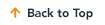Microsoft released Internet Explorer 11 this week. This browser is not yet supported with OnBase, so we recommend you block the browser upgrade/install for now.
(Edit: Depending on how you use OnBase, this may or may not affect you. The main point here is that Hyland hasn’t finished testing OnBase with IE11 yet. So, if you run into any issues, go back to IE10 for now. We’ll let you know when we get the official thumbs up from Hyland.)
If IE11 has been installed on your computer, you can roll it back by selecting:
- Start
- Control panel
- Uninstall a program
- View installed updates (upper left hand corner)
- Once the screen populates with all the windows updates, highlight Internet Explorer 11, then select “uninstall” from the upper task bar.
- After the uninstall you will need to restart your computer.
To prevent IE11 from installing, hide the update by selecting:
- Start
- Windows Updates
- Select the link stating that you have updates available.
- Right-click on the IE11 update.
- Select hide update.