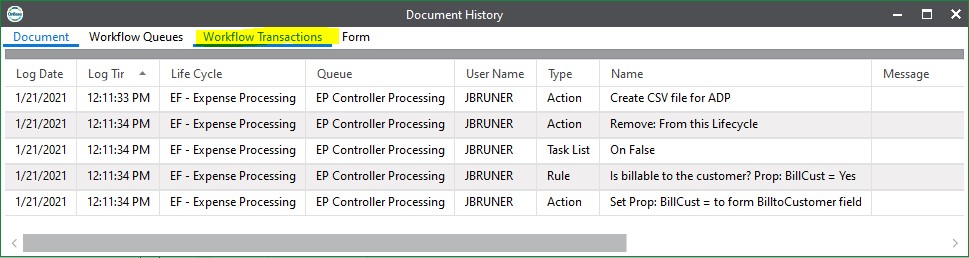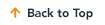One of the best tools available for troubleshooting issues in any application is logging information, either to a file or utility, such as the Diagnostics Console for OnBase. While the Diagnostics Console in OnBase Foundation is mostly plug-n-play, there are many options available to customize what information is being logged. When looking at Workflow, there are some specific recommendations that should assist in gathering the correct logs without bloating your database unnecessarily.
Enabling Workflow Logging
When you are configuring an Action, Rule, or Task in Workflow, the bottom of the Properties pane displays a configuration section. One of the checkboxes here is labeled “Log Execution.”
This option will log the execution of the Action, Rule, or Task to the database whenever it is run. As can be expected, this can cause your database to get very large very quickly if you have extensive use of it in your Workflow configuration.
Note: If this option is disabled, a short entry will be made in the database to indicate this option was not active when it was triggered.
In testing this logging option in one case, Naviant discovered that several GB of data had been logged to the database that was not being used or monitored. Disabling this feature will stop additional unnecessary data from being logged going forward.
Where Is This Information Located?
The database logs this information in the Workflow Transaction log table, “wftransactionlog”. This table includes information for:
- Actions, Rules, Tasks, and On True/False Conditions with Log Execution checked
- Timers with Log Start/Stop checked
- SYS – Custom Log actions configured
This can be retrieved and reviewed using a Custom Query or a Reporting Dashboard.
Recommended Usage of Log Execution
Generally speaking, because logging can quickly consume a large amount of space in your database, the Log Execution option should only be used as a ‘last resort’ for troubleshooting or special cases in your business process.
If you are troubleshooting an issue, enabling this option can be used for the short term to gather more details about the tasks that are running. Once the issue has been resolved, the Log Execution option should be turned off. An example of this might while trying to find out why a script isn’t working during development to get more details on what transactions are happening and what is captured in the Diagnostic Console.
If you need to log items long term, Naviant recommends that the Log Execution for Workflow is only enabled for those items that are critical to daily business processes, such as an action to “Approve Payment.” You can then use reporting options, such as a Reporting Dashboard, to display the collected logs for a specific Action, Rule, or Task and review.
This is an example of what an audit resource might look like when using Log Execution for the history of the Workflow Transactions.
Additional Resources
Additional information can be found in the Manual Reference Guides available from Hyland for Workflow, by searching the PDF file for “log execution’.
If you are interested in setting up a Reporting Dashboard for this purpose, reach out to your Naviant account manager or Naviant Support to receive information on how to have this made available.
Want More Content Like This?
Subscribe to the Naviant Blog. Each Thursday, we’ll send you a recap of our latest info-packed blog so you can be among the first to access the latest trends and expert tips on workflow, intelligent automation, the cloud, and more.